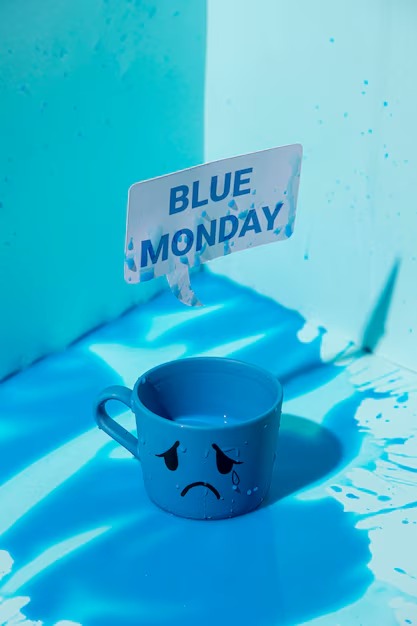We don’t need third party apps. But it is true that not all adapters allow this “aggressive roaming” mode, nor it is always advisable because sometimes it is better to connect to a further but less saturated access point. But anyways, I make mention of it because it may be handy to some of you. Evidently, this only works with access points already preintalled on our computer or with our Microsoft profile. This is not a hacking method or anything similar.
The secret is in the advanced properties of our network interface. So let’s head to the Network Administrator in the Control Panel. Then let’s open the properties of our wireless adapter and let’s click on “Configure”.
Once in the adapter configuration settings, let’s go to the tab “Advanced Settings”. The option we’re looking for is: “Roaming Aggressiveness”. It has different values, so we will need to try each to see which one fits our needs better. Normally it is set at “medium”. The more aggressive it is, the more it will look for longer range networks whether or not we have a good connection to the network. The good thing is that when it loses connection, it will be faster to look for a closer network and it will prevent us from doing it manually. We just need to change the value and apply the changes. Use with caution though.