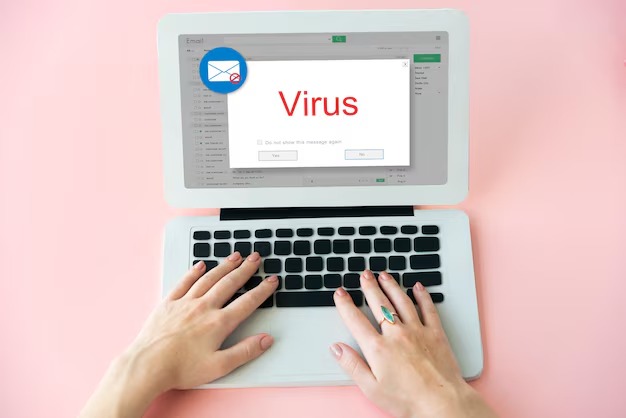When the first Chromebooks were launched into the market, the idea was attractive for me as it was having a simpler computer, and after trying it around I decided to go a bit further: I would make it my main tool for a month. So I did and now it is the time to tell you my experience.
Getting used to the interface

Every day I work with a desktop and a MacBook Pro laptop. I cover my daily needs with both: editing photos and videos, content writing, with lots of power so that everything always goes smooth. I don’t lack anything, as I always have the mobility to always carry the computers in my backpack wherever I go.
My choice for this month with a Chromebook was a Toshiba laptop. A netbook with more basic specifications than my daily tools, but I trusted that it would cover most or all of my needs. I loaded it, turned it up and set up my Google account to get started.
The first few hours were pure exploration, of knowing well how the system interface worked and see what it could offer me, which were the differences, the new, what I missed. Gradually I began to discover that there were many similarities in the menus and their design.
Applications in windows, a notifications bar that was simpler… Chrome as a browser became the central axis, and through its tabs I could open applications and websites. I noticed that some of the changes were obvious, but I started to realize they were not so bad.
After more than twenty years using Windows and Apple, I noticed some perks, such as looking for a start menu that was not like Microsoft operating system, discovering that the notifications and connections bar were simpler … At first it took me a bit to get used to them.
Over time I was getting to know more and more details. For example, I discovered that the shift key was not enabled by default, and this can be changed in the settings menu, and that gave me quite a bit of work at first.
Not having the Windows key was not a problem, the search button that was in its place on the keyboard was very helpful and I was able to make use of all the F keys at the top, which made many tasks to be very fast.
The learning curve is a bit high at first, because though there are many things in common with Windows, there are many others that can be a little confusing. However, after giving it a try, with a little patience I found that I get along well with the operating system and the way it is designed.
Searching for apps
My next goal was clear: find applications. The truth is that I use many online services. Evernote, Pocket, Todoist, Spotify, Twitter, GMail, Reddit … It was very easy to adjust and find that at the end, all I needed was what I had in my other computers: a Google Chrome browser.
With synchronized accounts, I didn’t have to relocate any password to have my Chromebook configured to perfection. It was all pretty fast, yet I realized I had some significant shortcomings: Office, Photoshop and Dropbox.
I work a lot daily with Dropbox to store my files, edit them and always have them handy on multiple devices. My solution here was to turn to Google Drive, as Google cloud was a pretty powerful solution and allowed me to make a similar information management.
I did not take with me all the information from Dropbox, but only my most important documents, some personal files, photos … it was easy to use and it also allowed me to find an ally to fight my dependence on the office suite from Microsoft.
Google Docs and is so to speak, a clone of Office, but made by Google and designed for the online world. The interface is very similar and thanks to its autosave feature I always had everything archived in the cloud and up to date. My Word documents and my Excel spreadsheets worked perfectly.
Finally we have the part of photo editing. Photoshop was key here, but when using Pixlr I realized that many of the things I did on a daily basis could be done here too. Retouching, cropping, adding effects…A tool that was very well worth it and didn’t let me down this month.
Adjusting to my daily rhythm
I live connected. My smartphone is always ringing with emails and notifications of all kinds, so having a connection is fundamental to me. It is the same when you have a Chromebook, and the first time I used it offline I quickly realized something very important: you better be prepared.
And for this I mean to be prepared to have at hand whatever you need offline. For example, it was a great idea to install an extension to use GMail offline. That way I could be reading and answering emails for when I had internet back up again, and send them all at once.
What did I like?
If I have learned something this month using a Chromebook, it has been a very important lesson: we have computers that we don’t get the most out of, with powerful graphics processors capable of everything for day to day activities that are not necessary.
This Toshiba Chromebook has a very fair hardware, but I never have felt the need for more than the use I was giving it. It is a computer that meets the basics quite well also.
True, there were things I could not do: dump photos in RAWs and edit them, or play the latest games, but make no mistake. If you want the latter, obviously Chromebook is not what you’re looking for.
Google with its Chromebooks show us that the most basic computer can be affordable. Precisely for these more modest uses it is the perfect tool for many of us, as it is economic, efficient and with good performance.
Today these models have many applications and the catalog is growing. In addition, the integration with Android apps is expected to allow us to enjoy more and more options.
Is a Chromebook, then, a recommended purchase? Without a doubt, but we must be aware of what we will find and what we can do with these computers. We can give them a basic use, yes, but it’s not the tool for senior professionals or those who need a high performance desktop.