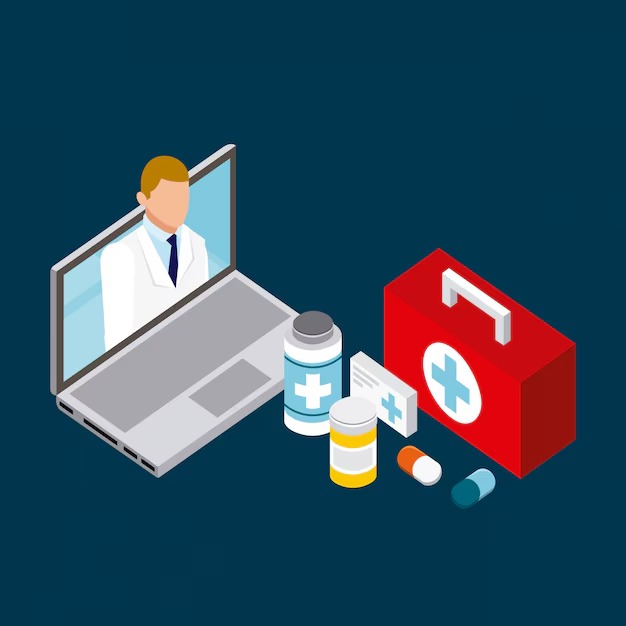Almost any laptop with al least five years incorporates a webcam on the frame of the screen that can be used to take pictures or video chat. The problem is, it has become on the favorite target for hackers, which uses phasing, Trojans, virus or simple social engineering to access our social lives. On the article we’ll be told how to disable this peripheral from the Windows OS.

Even though the majority of the manufacturers incorporate a software to control the webcam, it configuration possibilities can be limited, and by default it is initialized during the start-up process in case the user wants to use it. The safest way to deactivate it is following the next steps.
1- Write “Device Manager” on the search box located on the Start Menu. (Or on the sidebar bar, in case you’re using the Metro interface of Windows 8.)
2- On the devices list that will appear, search for the category “Image Devices” (or similar) and double click on it so it opens; you’ll see the name of your webcam (on our case the generic mode HP installs.” Though it is also possible that you see combinations of letters of the word webcam or the name of the manufacturer.
3- Right-click above the name of the webcam to access it properties, and on the general tab, select Device Use, and click on the option “Do not use this device”. Confirm any changes by clicking accept and restart the computer.
Form this point onwards, you wont be able to use the webcam on your computer, but it is also impossible for anyone to access it, even if a Trojan already affects you. When you want to activate it again, you only have to follow the previous steps and click on “Use this device”.
The trick is interesting if you have small children (or anyone with little knowledge )that use the computer or if you simply do not use your webcam and want a superior level of protection. In any case, this security measures must go along a legal and updated OS and a good antivirus installed and a large dose of common sense.
Recommend read:
Best Antivirus for Windows